바탕화면이나 폴더에서 오른쪽 마우스를 누루면 아무것도 나오질 않지만 Shift 키를 누룬 상태로 오른쪽 마우스를 누루면 파워쉘을 열수 있는 메뉴가 생깁니다. 파워쉘이 아닌 Shift키 우클릭으로 cmd창 여는 방법에 대해서 알아보도록 하겠습니다. 또한, 파워쉘과 cmd 둘다 가능하도록 구성하는 방법과 관리자 권한으로 여는 방법까지 다뤄 보려고 합니다.
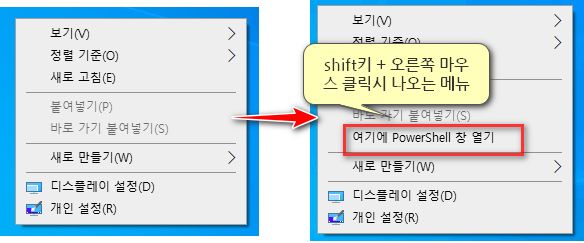
Shift키 우클릭으로 cmd창 열기
레지스트리 편집기 사용
Shift 키 우클릭하면 나오게 되는 “여기에 PowerShell 창 열기” 레지스트리키는 아래에 있습니다.
컴퓨터\HKEY_CLASSES_ROOT\Directory\Background\shell\Powershell
컴퓨터\HKEY_CLASSES_ROOT\Directory\shell\Powershell
컴퓨터\HKEY_CLASSES_ROOT\Drive\shell\Powershell
레지스트리 편집기를 최고 관리자 권한으로 실행해 줍니다. 이 부분은 따로 포스팅을 해놨으니 맨아래 참조 부분을 확인해 주세요.
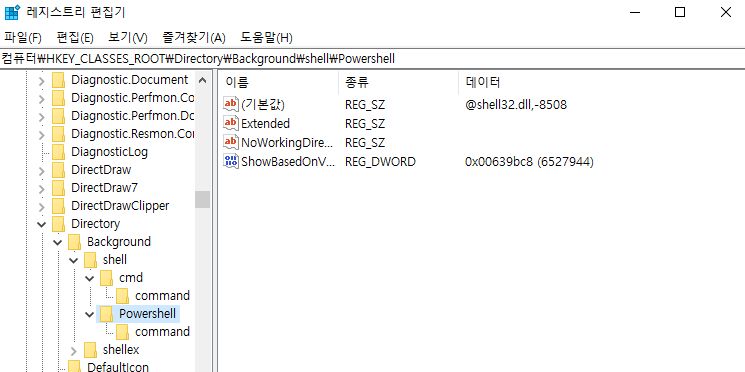
위 사진에서 보면 PowerShell 레지스리 값중에서 “ShowBasedOnVelocityId” 값이 있습니다. 이 부분을 Hide로 바꿔주면 Shift키 우클릭 에서 “여기에 PowerShell 창 열기”가 보이질 않습니다. 데이터 값은 show와 동일하게 “639bc8″를 넣어줍니다. “ShowBasedOnVelocityId” 레지스트리를 지워주고 “HideBasedOnVelocityId”만 남기면 이제 Shift키 우클릭에서 “여기에 PowerShell 창 열기”가 보이질 않게 됩니다.
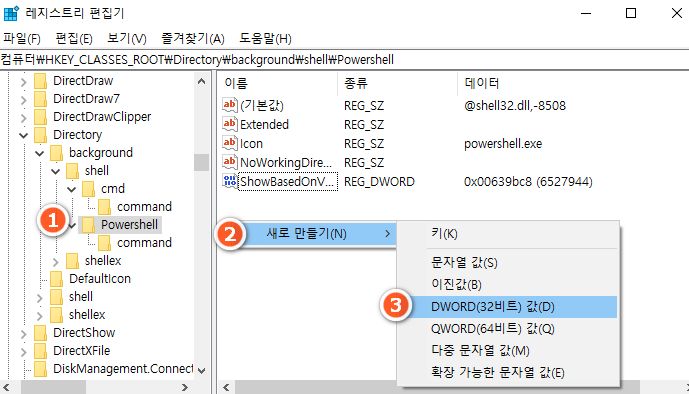
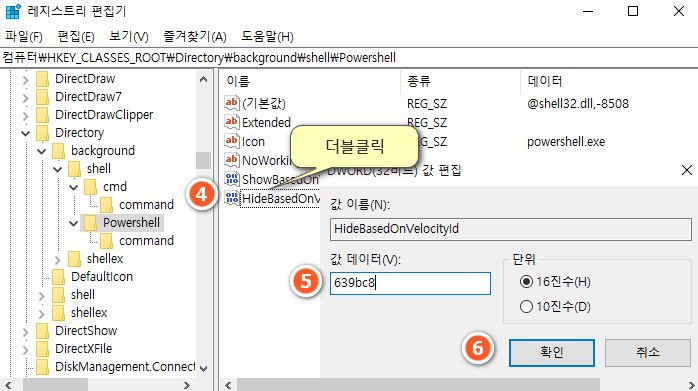
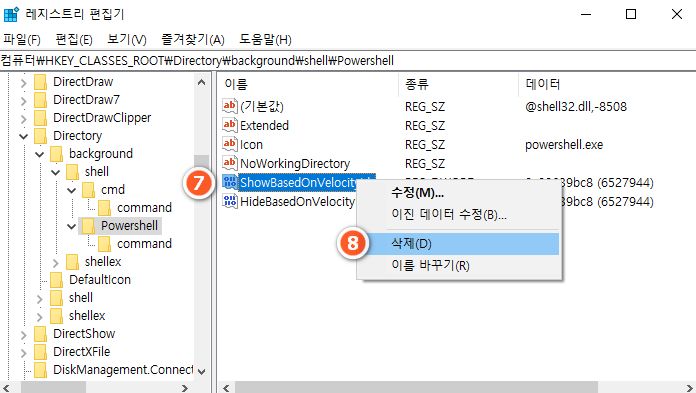
위와 똑같은 과정을 아래 키에도 적용해 줍니다.
컴퓨터\HKEY_CLASSES_ROOT\Directory\shell\Powershell
컴퓨터\HKEY_CLASSES_ROOT\Drive\shell\Powershell
디렉토리(폴더), 백그라운드(바탕화면이나 폴더의 빈공간), 드라이브 아이콘, 폴더아이콘에 Shift 키 우클릭을 해도 이제는 “여기에 PowerShell 창 열기”가 안보일 것입니다.
이번 포스팅의 목적인 Shift키 우클릭으로 cmd창을 열어 보도록 하겠습니다. 위와 반대로 하면 되는데요. 아래 키값들을 찾아갑니다.
컴퓨터\HKEY_CLASSES_ROOT\Directory\Background\shell\cmd
컴퓨터\HKEY_CLASSES_ROOT\Directory\shell\cmd
컴퓨터\HKEY_CLASSES_ROOT\Drive\shell\cmd
위 레지스트리 키값에서 HideBasedOnVelocityId 값을 지우고 ShowBasedOnVelocityId 생성한 다음 데이터 값은 동일하게 639bc8 를 넣어주시면 됩니다. 똑같은 내용의 반복이라 마지막 내용만 캡처해서 올립니다.
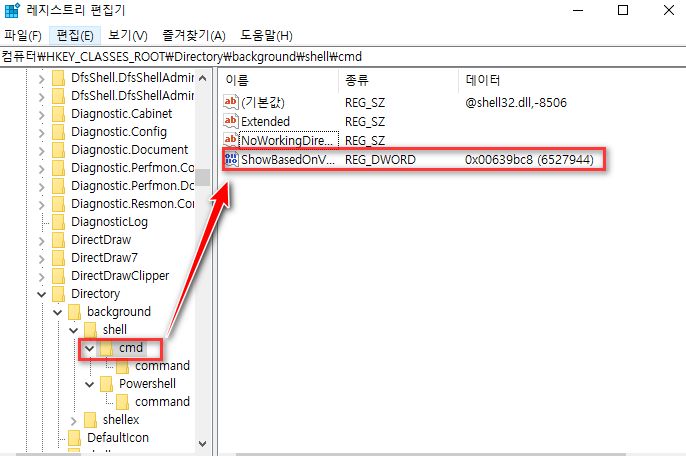
Background만 했으니 나머지 두개의 레지스트리에도 똑같이 적용해줍니다.
위에서 볼수 있듯이 키값을 변경만 하면 PowerShell 에서 CMD로 바뀌게 됩니다. Hide 바꾸지 않고 둘다 Show로 하면 cmd 와 Powershell이 둘다 보이게 됩니다. 이건 원하시는데로 편집하시면 되겠습니다. 이 레지스트리는 재부팅을 하지 않아도 바로 적용 됩니다. 이제 Shift키 우클릭으로 cmd창을 열수 있습니다.

cmd 레지스트리 명령어 사용
cmd 명령프롬프트를 최고 관리자 권한으로 실행 합니다. 관리자 권한과는 다릅니다. TrustInstaller 권한으로 실행해야 합니다. 맨아래 참조 부분을 확인해 주세요. 간단하게 명령어로 Shift키 우클릭으로 cmd창을 열수 있겠됩니다.
::cmd
Reg.exe add HKCR\Directory\background\shell\cmd /v "Extended" /t REG_SZ /d "" /f
Reg.exe add HKCR\Directory\background\shell\cmd /v "ShowBasedOnVelocityId" /t REG_DWORD /d "0x00639bc8" /f
Reg.exe delete HKCR\Directory\background\shell\cmd /v "HideBasedOnVelocityId" /f
Reg.exe add HKCR\Directory\shell\cmd /v "Extended" /t REG_SZ /d "" /f
Reg.exe add HKCR\Directory\shell\cmd /v "ShowBasedOnVelocityId" /t REG_DWORD /d "0x00639bc8" /f
Reg.exe delete HKCR\Directory\shell\cmd /v "HideBasedOnVelocityId" /f
Reg.exe add HKCR\Drive\shell\cmd /v "Extended" /t REG_SZ /d "" /f
Reg.exe add HKCR\Drive\shell\cmd /v "ShowBasedOnVelocityId" /t REG_DWORD /d "0x00639bc8" /f
Reg.exe delete HKCR\Drive\shell\cmd /v "HideBasedOnVelocityId" /f
Reg.exe add HKLM\SOFTWARE\Microsoft\Windows\CurrentVersion\Policies\System /v "EnableLinkedConnections" /t REG_DWORD /d "0" /f
::powershell
Reg.exe add HKCR\Directory\background\shell\Powershell /v "Extended" /t REG_SZ /d "" /f
Reg.exe delete HKCR\Directory\background\shell\Powershell /v "ShowBasedOnVelocityId" /f
Reg.exe add HKCR\Directory\background\shell\Powershell /v "HideBasedOnVelocityId" /t REG_DWORD /d "0x00639bc8" /f
Reg.exe add HKCR\Directory\shell\Powershell /v "Extended" /t REG_SZ /d "" /f
Reg.exe delete HKCR\Directory\shell\Powershell /v "ShowBasedOnVelocityId" /f
Reg.exe add HKCR\Directory\shell\Powershell /v "HideBasedOnVelocityId" /t REG_DWORD /d "0x00639bc8" /f
Reg.exe add HKCR\Drive\shell\Powershell /v "Extended" /t REG_SZ /d "" /f
Reg.exe delete HKCR\Drive\shell\Powershell /v "ShowBasedOnVelocityId" /f
Reg.exe add HKCR\Drive\shell\Powershell /v "HideBasedOnVelocityId" /t REG_DWORD /d "0x00639bc8" /f
Code language: DOS .bat (dos)원래 기본값으로 복원하려면 아래와 같이 입력 합니다.
::cmd
Reg.exe add HKCR\Directory\background\shell\cmd /v "Extended" /t REG_SZ /d "" /f
Reg.exe delete HKCR\Directory\background\shell\cmd /v "ShowBasedOnVelocityId" /f
Reg.exe add HKCR\Directory\background\shell\cmd /v "HideBasedOnVelocityId" /t REG_DWORD /d "0x00639bc8" /f
Reg.exe add HKCR\Directory\shell\cmd /v "Extended" /t REG_SZ /d "" /f
Reg.exe delete HKCR\Directory\shell\cmd /v "ShowBasedOnVelocityId" /f
Reg.exe add HKCR\Directory\shell\cmd /v "HideBasedOnVelocityId" /t REG_DWORD /d "0x00639bc8" /f
Reg.exe add HKCR\Drive\shell\cmd /v "Extended" /t REG_SZ /d "" /f
Reg.exe delete HKCR\Drive\shell\cmd /v "ShowBasedOnVelocityId" /f
Reg.exe add HKCR\Drive\shell\cmd /v "HideBasedOnVelocityId" /t REG_DWORD /d "0x00639bc8" /f
Reg.exe add HKLM\SOFTWARE\Microsoft\Windows\CurrentVersion\Policies\System /v "EnableLinkedConnections" /t REG_DWORD /d "0" /f
::powershell
Reg.exe add HKCR\Directory\background\shell\Powershell /v "Extended" /t REG_SZ /d "" /f
Reg.exe add HKCR\Directory\background\shell\Powershell /v "ShowBasedOnVelocityId" /t REG_DWORD /d "0x00639bc8"/f
Reg.exe delete HKCR\Directory\background\shell\Powershell /v "HideBasedOnVelocityId" /f
Reg.exe add HKCR\Directory\shell\Powershell /v "Extended" /t REG_SZ /d "" /f
Reg.exe add HKCR\Directory\shell\Powershell /v "ShowBasedOnVelocityId" /t REG_DWORD /d "0x00639bc8" /f
Reg.exe delete HKCR\Directory\shell\Powershell /v "HideBasedOnVelocityId" /f
Reg.exe add HKCR\Drive\shell\Powershell /v "Extended" /t REG_SZ /d "" /f
Reg.exe add HKCR\Drive\shell\Powershell /v "ShowBasedOnVelocityId" /t REG_DWORD /d "0x00639bc8" /f
Reg.exe delete HKCR\Drive\shell\Powershell /v "HideBasedOnVelocityId" /f
Code language: DOS .bat (dos)Shift키 우클릭 메뉴에 아이콘 넣기
뭐랄까 아이콘을 넣으면 좀더 우클릭에서 구분하기 쉬워 아이콘을 넣어 보도록 하겠습니다. 마찬가지로 최고 관리자 권한으로 레지스트리 편집기를 실행합니다.
레지스트리 편집기 사용
아래 그림처럼 파워쉘키에서 새로만들기 > 문자열값을 생성해줍니다. 문자열값은 Icon 으로 하고 데이터 값에는 Powershell.exe를 입력해줍니다.

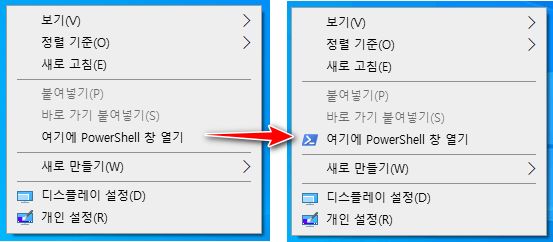
마찬가지로 cmd에도 아이콘을 넣어 줄수 있습니다. 똑같은 방법으로 하며 icon 데이터 값에 imageres.dll,-5323 또는 cmd.exe 를 넣어줍니다.

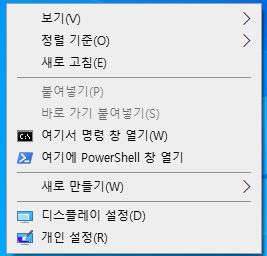
cmd 레지스트리 명령어 사용
::cmd
Reg.exe add HKCR\Directory\background\shell\cmd /v "Icon" /t REG_SZ /d "cmd.exe" /f
Reg.exe add HKCR\Directory\shell\cmd /v "Icon" /t REG_SZ /d "cmd.exe" /f
Reg.exe add HKCR\Drive\shell\cmd /v "Icon" /t REG_SZ /d "cmd.exe" /f
::powershell
Reg.exe add HKCR\Directory\background\shell\Powershell /v "Icon" /t REG_SZ /d "powershell.exe" /f
Reg.exe add HKCR\Directory\shell\Powershell /v "Icon" /t REG_SZ /d "powershell.exe" /f
Reg.exe add HKCR\Drive\shell\Powershell /v "Icon" /t REG_SZ /d "powershell.exe" /f
Code language: DOS .bat (dos)아이콘 없는 상태로 원복하기
::cmd
Reg.exe delete HKCR\Directory\background\shell\cmd /v "Icon" /f
Reg.exe delete HKCR\Directory\shell\cmd /v "Icon" /f
Reg.exe delete HKCR\Drive\shell\cmd /v "Icon" /f
::powershell
Reg.exe delete HKCR\Directory\background\shell\Powershell /v "Icon" /f
Reg.exe delete HKCR\Directory\shell\Powershell /v "Icon" /f
Reg.exe delete HKCR\Drive\shell\Powershell /v "Icon" /f
Code language: DOS .bat (dos)Shift를 누루지 않아도 우클릭으로 바로 보이게 하기
이 방법은 개인 취향의 차이이므로 필요하신분들은 참고해주세요. Shift키와의 조합으로 “여기에 cmd 창 열기” 나 “여기에 PowerShell 창 열기”를 나오게 하지 않고 바로 우클릭만으로 열어서 보이게 하는 방법입니다.
레지스트리 편집기 사용
먼저 최고 관리자 권한으로 레지스트리 편집기를 엽니다.
cmd 키와 powershell 키에서 두개의 값을 삭제 합니다. “Extended” 와 “ShowBasedOnVelocityId” 값을 삭제 합니다.
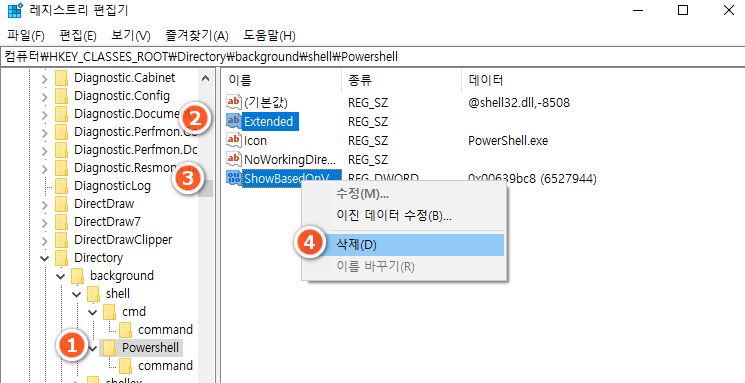
이제 Shift키를 누루지 않고 우클릭만해도 cmd 와 PowerShell 열기가 보입니다.
cmd 레지스트리 명령어 사용
::cmd
Reg.exe delete HKCR\Directory\background\shell\cmd /v "Extended" /f
Reg.exe delete HKCR\Directory\background\shell\cmd /v "ShowBasedOnVelocityId" /f
Reg.exe delete HKCR\Directory\shell\cmd /v "Extended" /f
Reg.exe delete HKCR\Directory\shell\cmd /v "ShowBasedOnVelocityId" /f
Reg.exe delete HKCR\Drive\shell\cmd /v "Extended" /f
Reg.exe delete HKCR\Drive\shell\cmd /v "ShowBasedOnVelocityId" /f
::powershell
Reg.exe delete HKCR\Directory\background\shell\Powershell /v "Extended" /f
Reg.exe delete HKCR\Directory\background\shell\Powershell /v "ShowBasedOnVelocityId" /f
Reg.exe delete HKCR\Directory\shell\Powershell /v "Extended" /f
Reg.exe delete HKCR\Directory\shell\Powershell /v "ShowBasedOnVelocityId" /f
Reg.exe delete HKCR\Drive\shell\Powershell /v "Extended" /f
Reg.exe delete HKCR\Drive\shell\Powershell /v "ShowBasedOnVelocityId" /fCode language: DOS .bat (dos)이전 상태로 복원 하기
::cmd
Reg.exe add HKCR\Directory\background\shell\cmd /v "Extended" /t REG_SZ /d "" /f
Reg.exe add HKCR\Directory\background\shell\cmd /v "ShowBasedOnVelocityId" /t REG_DWORD /d "0x00639bc8" /f
Reg.exe delete HKCR\Directory\background\shell\cmd /v "HideBasedOnVelocityId" /f
Reg.exe add HKCR\Directory\shell\cmd /v "Extended" /t REG_SZ /d "" /f
Reg.exe add HKCR\Directory\shell\cmd /v "ShowBasedOnVelocityId" /t REG_DWORD /d "0x00639bc8" /f
Reg.exe delete HKCR\Directory\shell\cmd /v "HideBasedOnVelocityId" /f
Reg.exe add HKCR\Drive\shell\cmd /v "Extended" /t REG_SZ /d "" /f
Reg.exe add HKCR\Drive\shell\cmd /v "ShowBasedOnVelocityId" /t REG_DWORD /d "0x00639bc8" /f
Reg.exe delete HKCR\Drive\shell\cmd /v "HideBasedOnVelocityId" /f
Reg.exe add HKLM\SOFTWARE\Microsoft\Windows\CurrentVersion\Policies\System /v "EnableLinkedConnections" /t REG_DWORD /d "0" /f
::powershell
Reg.exe add HKCR\Directory\background\shell\Powershell /v "Extended" /t REG_SZ /d "" /f
Reg.exe add HKCR\Directory\background\shell\Powershell /v "ShowBasedOnVelocityId" /t REG_DWORD /d "0x00639bc8" /f
Reg.exe add HKCR\Directory\shell\Powershell /v "Extended" /t REG_SZ /d "" /f
Reg.exe add HKCR\Directory\shell\Powershell /v "ShowBasedOnVelocityId" /t REG_DWORD /d "0x00639bc8" /f
Reg.exe add HKCR\Drive\shell\Powershell /v "Extended" /t REG_SZ /d "" /f
Reg.exe add HKCR\Drive\shell\Powershell /v "ShowBasedOnVelocityId" /t REG_DWORD /d "0x00639bc8" /fCode language: DOS .bat (dos)Shift키 우클릭으로 cmd 창 관리자 권한으로 열기
이부부은 제가 UAC를 꺼놓기 때문에 간과하고 있었는데 추가하도록 하겠습니다. 설명보다는 명령어를 직접 보시면 이해하시는데 쉬우실듯 합니다. 최고 관리자 권한으로 실행 하셔야 합니다.
Reg.exe add "HKCR\Directory\Background\shell\cmd" /ve /t REG_SZ /d "관리자 권한으로 여기에 cmd창 열기" /f
Reg.exe add "HKCR\Directory\Background\shell\cmd" /v "Extended" /t REG_SZ /d "" /f
Reg.exe delete "HKCR\Directory\background\shell\cmd" /v "HideBasedOnVelocityId" /f
Reg.exe add "HKCR\Directory\background\shell\cmd" /v "ShowBasedOnVelocityId" /t REG_DWORD /d "0x00639bc8" /f
Reg.exe add "HKCR\Directory\Background\shell\cmd" /v "Icon" /t REG_SZ /d "imageres.dll,-5324" /f
Reg.exe add "HKCR\Directory\Background\shell\cmd\command" /ve /t REG_SZ /d "cmd /c echo|set/p=\"%V\"|powershell -NoP -W 1 -NonI -NoL \"SaPs 'cmd' -Args '/c \"\"\"cd /d',$([char]34+$Input+[char]34),'^&^& start /b cmd.exe\"\"\"' -Verb RunAs\"" /f
Reg.exe add "HKCR\Directory\shell\cmd" /ve /t REG_SZ /d "관리자 권한으로 여기에 cmd 열기" /f
Reg.exe add "HKCR\Directory\shell\cmd" /v "Extended" /t REG_SZ /d "" /f
Reg.exe delete "HKCR\Directory\shell\cmd" /v "HideBasedOnVelocityId" /f
Reg.exe add "HKCR\Directory\shell\cmd" /v "ShowBasedOnVelocityId" /t REG_DWORD /d "0x00639bc8" /f
Reg.exe add "HKCR\Directory\shell\cmd" /v "Icon" /t REG_SZ /d "imageres.dll,-5324" /f
Reg.exe add "HKCR\Directory\shell\cmd\command" /ve /t REG_SZ /d "cmd /c echo|set/p=\"%V\"|powershell -NoP -W 1 -NonI -NoL \"SaPs 'cmd' -Args '/c \"\"\"cd /d',$([char]34+$Input+[char]34),'^&^& start /b cmd.exe\"\"\"' -Verb RunAs\"" /f
Reg.exe add "HKCR\Drive\shell\cmd" /ve /t REG_SZ /d "관리자 권한으로 여기에 cmd창 열기" /f
Reg.exe add "HKCR\Drive\shell\cmd" /v "Extended" /t REG_SZ /d "" /f
Reg.exe delete "HKCR\Drive\shell\cmd" /v "HideBasedOnVelocityId" /f
Reg.exe add "HKCR\Drive\shell\cmd" /v "ShowBasedOnVelocityId" /t REG_DWORD /d "0x00639bc8" /f
Reg.exe add "HKCR\Drive\shell\cmd" /v "Icon" /t REG_SZ /d "imageres.dll,-5324" /f
Reg.exe add "HKCR\Drive\shell\cmd\command" /ve /t REG_SZ /d "cmd /c echo|set/p=\"%V\"|powershell -NoP -W 1 -NonI -NoL \"SaPs 'cmd' -Args '/c \"\"\"cd /d',$([char]34+$Input+[char]34),'^&^& start /b cmd.exe\"\"\"' -Verb RunAs\"" /f
Reg.exe add "HKCR\LibraryFolder\background\shell\cmd" /ve /t REG_SZ /d "관리자 권한으로 여기에 cmd창 열기" /f
Reg.exe add "HKCR\LibraryFolder\background\shell\cmd" /v "Extended" /t REG_SZ /d "" /f
Reg.exe delete "HKCR\LibraryFolder\background\shell\cmd" /v "HideBasedOnVelocityId" /f
Reg.exe add "HKCR\LibraryFolder\background\shell\cmd" /v "ShowBasedOnVelocityId" /t REG_DWORD /d "0x00639bc8" /f
Reg.exe add "HKCR\LibraryFolder\background\shell\cmd" /v "Icon" /t REG_SZ /d "imageres.dll,-5324" /f
Reg.exe add "HKCR\LibraryFolder\background\shell\cmd\command" /ve /t REG_SZ /d "cmd /c echo|set/p=\"%V\"|powershell -NoP -W 1 -NonI -NoL \"SaPs 'cmd' -Args '/c \"\"\"cd /d',$([char]34+$Input+[char]34),'^&^& start /b cmd.exe\"\"\"' -Verb RunAs\"" /f
Reg.exe add "HKLM\SOFTWARE\Microsoft\Windows\CurrentVersion\Policies\System" /v "EnableLinkedConnections" /t REG_DWORD /d "1" /fCode language: DOS .bat (dos)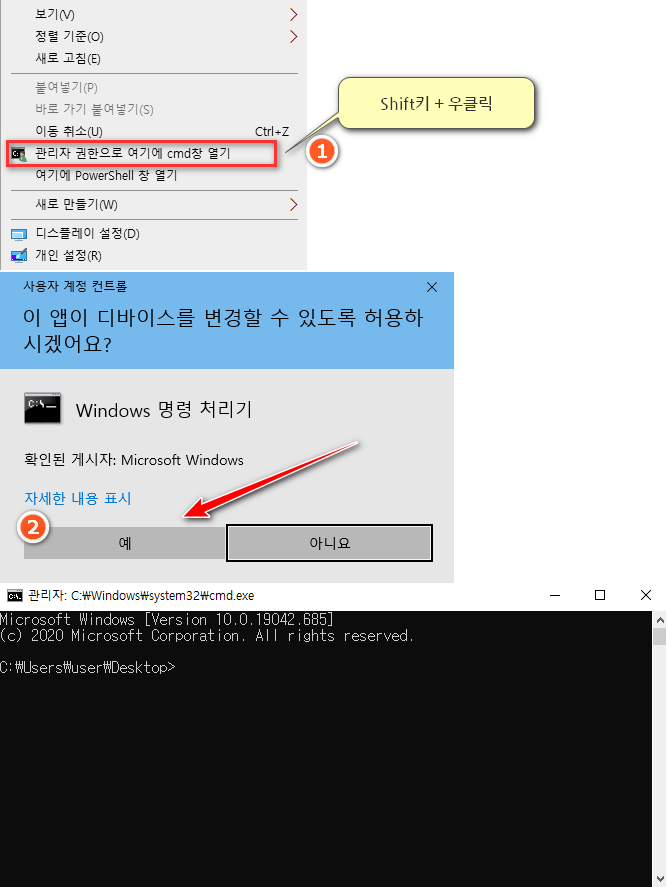
파워쉘도 같이 관리자 권한으로 하고 싶으면 아래의 코드를 입력 하시면 됩니다.
Reg.exe add "HKCR\Directory\Background\shell\PowerShell" /ve /t REG_SZ /d "관리자 권한으로 여기에 powershell창 열기" /f
Reg.exe add "HKCR\Directory\Background\shell\PowerShell" /v "Extended" /t REG_SZ /d "" /f
Reg.exe add "HKCR\Directory\Background\shell\PowerShell" /v "HasLUAShield" /t REG_SZ /d "" /f
Reg.exe add "HKCR\Directory\Background\shell\PowerShell" /v "Icon" /t REG_SZ /d "powershell.exe" /f
Reg.exe delete "HKCR\Directory\Background\shell\PowerShell" /v "HideBasedOnVelocityId" /f
Reg.exe add "HKCR\Directory\Background\shell\PowerShell" /v "ShowBasedOnVelocityId" /t REG_DWORD /d "0x00639bc8" /f
Reg.exe add "HKCR\Directory\Background\shell\PowerShell\command" /ve /t REG_SZ /d "PowerShell -windowstyle hidden -Command \"Start-Process cmd -ArgumentList '/s,/k,pushd,%V ^&^& start PowerShell ^&^& exit' -Verb RunAs\"" /f
Reg.exe add "HKCR\Directory\shell\PowerShell" /ve /t REG_SZ /d "관리자 권한으로 여기에 powershell창 열기" /f
Reg.exe add "HKCR\Directory\shell\PowerShell" /v "Extended" /t REG_SZ /d "" /f
Reg.exe add "HKCR\Directory\shell\PowerShell" /v "HasLUAShield" /t REG_SZ /d "" /f
Reg.exe add "HKCR\Directory\shell\PowerShell" /v "Icon" /t REG_SZ /d "powershell.exe" /f
Reg.exe delete "HKCR\Directory\shell\PowerShell" /v "HideBasedOnVelocityId" /f
Reg.exe add "HKCR\Directory\shell\PowerShell" /v "ShowBasedOnVelocityId" /t REG_DWORD /d "0x00639bc8" /f
Reg.exe add "HKCR\Directory\shell\PowerShell\command" /ve /t REG_SZ /d "PowerShell -windowstyle hidden -Command \"Start-Process cmd -ArgumentList '/s,/k,pushd,%V ^&^& start PowerShell ^&^& exit' -Verb RunAs\"" /f
Reg.exe add "HKCR\Drive\shell\PowerShell" /ve /t REG_SZ /d "관리자 권한으로 여기에 powershell창 열기" /f
Reg.exe add "HKCR\Drive\shell\PowerShell" /v "Extended" /t REG_SZ /d "" /f
Reg.exe add "HKCR\Drive\shell\PowerShell" /v "HasLUAShield" /t REG_SZ /d "" /f
Reg.exe add "HKCR\Drive\shell\PowerShell" /v "Icon" /t REG_SZ /d "powershell.exe" /f
Reg.exe delete "HKCR\Drive\shell\PowerShell" /v "HideBasedOnVelocityId" /f
Reg.exe add "HKCR\Drive\shell\PowerShell" /v "ShowBasedOnVelocityId" /t REG_DWORD /d "0x00639bc8" /f
Reg.exe add "HKCR\Drive\shell\PowerShell\command" /ve /t REG_SZ /d "PowerShell -windowstyle hidden -Command \"Start-Process cmd -ArgumentList '/s,/k,pushd,%V ^&^& start PowerShell ^&^& exit' -Verb RunAs\"" /f
Reg.exe add "HKCR\LibraryFolder\Background\shell\PowerShell" /ve /t REG_SZ /d "관리자 권한으로 여기에 powershell창 열기" /f
Reg.exe add "HKCR\LibraryFolder\Background\shell\PowerShell" /v "Extended" /t REG_SZ /d "" /f
Reg.exe add "HKCR\LibraryFolder\Background\shell\PowerShell" /v "HasLUAShield" /t REG_SZ /d "" /f
Reg.exe add "HKCR\LibraryFolder\Background\shell\PowerShell" /v "Icon" /t REG_SZ /d "powershell.exe" /f
Reg.exe delete "HKCR\LibraryFolder\Background\shell\PowerShell" /v "HideBasedOnVelocityId" /f
Reg.exe add "HKCR\LibraryFolder\Background\shell\PowerShell" /v "ShowBasedOnVelocityId" /t REG_DWORD /d "0x00639bc8" /f
Reg.exe add "HKCR\LibraryFolder\Background\shell\PowerShell\command" /ve /t REG_SZ /d "PowerShell -windowstyle hidden -Command \"Start-Process cmd -ArgumentList '/s,/k,pushd,%V ^&^& start PowerShell ^&^& exit' -Verb RunAs\"" /f
Reg.exe add "HKLM\SOFTWARE\Microsoft\Windows\CurrentVersion\Policies\System" /v "EnableLinkedConnections" /t REG_DWORD /d "1" /fCode language: DOS .bat (dos)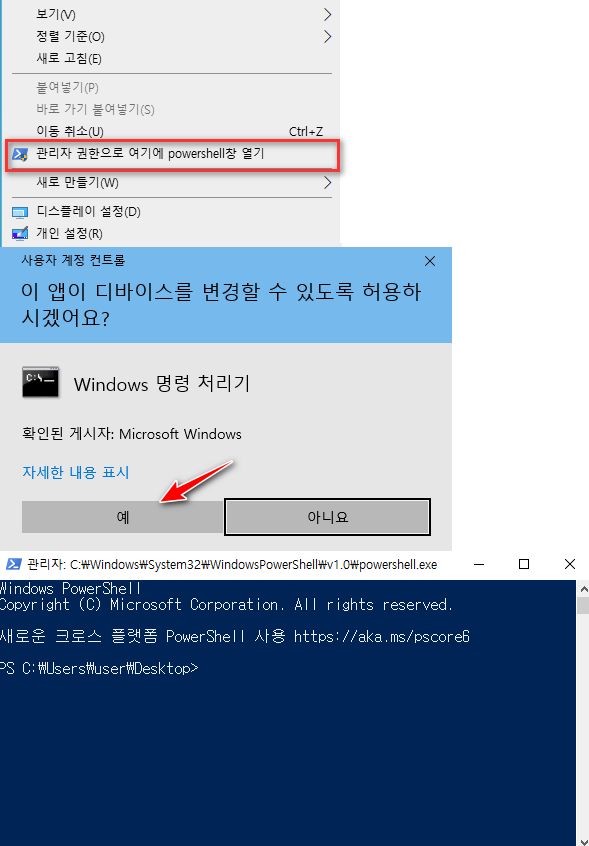
Shift키 우클릭 설정 파일 다운로드
cmd 배치파일을 압축해서 올려드립니다. 간단한 예제지만 힘들어 할수도 있는 분들은 위의 내용 다 패스하고 파일 압축 파일 다운로드 해서 더블클릭해서 실행하시면 적용됩니다. nsudo등의 프로그램으로 최고 관리자권한으로 실행해야 합니다.
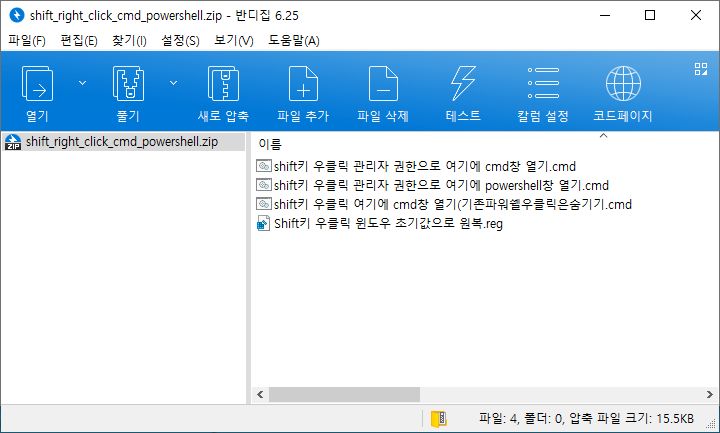
마치며
위 우클릭 레지스트리 부분은 최고 관리자 권한으로 수정해야 하는 만큼 반드시 레지스트리 백업을 하시고 작업하시길 바랍니다. 레지 스트리 백업에 관한 내용은 참고란을 확인 하시기 바랍니다.
저 같은 경우는 파워쉘, 명령 프로픔트를 창을 아주 자주 열어서 테스트도 하고 명령어를 적용하기 때문에 필요해서 이것 저것 알아보고 연구해서 만들어 봤습니다. 필요하신 부분만 발췌해서 적용하시면 되겠습니다. 이상으로 Shift키 우클릭으로 cmd창을 여는 방법에 대해서 알아봤습니다.
관련글
https://soohyunet.com/최고 관리자로 실행하는 방법 3가지/
https://www.tenforums.com/tutorials/60175-open-powershell-window-here-context-menu-add-windows-10-a.html